How to Make Bootable USB for Windows 10 Step by Step
Part 1
Download Window 10 ISO File
Step 1. Open Window 10 Download Page
Step 2. Under “Create Windows
10 Installation Media” Click on Download
Tool Now Button to save The file on your Computer
Step 3. Double Click on
“MediaCreationTool1909.exe” To lunch the Tool
Step 4.Click on ACCEPT button
Step 5. Select the Create Installation Media (USB Flash
drive, DVD or ISO file) for another PC and Click on Next Button
Step 6. Uncheck the “Use the Recommended Option for this
PC”
Step 7. Select the Correct Langue and Edition
Step 8. Select Architecture "32-bit(x86) OR 64-bit
(x64) OR Both"
Step 9. Click on Next Button
Step 10. Select the “ISO
file” and Click Next Button
Step 11.Downloading Window 10 ISO.iso
Step 12. Disk
image file is Download on you PC
YouTube Video
Part 2
Download RUFUS and Make Some Setting to Bootable your Flash
1 Step 1. Open RUFUS file
Step 2. Download Latest File of RUFUS Software
1 Step 3. Double Click on
“rufus-x.x.exe” File
1
Step 4. RUFUS window is Open
Step 5. Plug in Flash Minimum Space is 8GB or More
Step 6. Click on SELECT Button
Step 7. Select the Window 10 ISO image File and Click on
Open Button
8
Step 8. Select
the Partition Scheme Which Match your System
GPT or MBR
GPT or MBR
Step 9. Check
your System Partition Scheme
Step 10. Open
Create and Format hard disk partition in Search Tab
Step 11. Right click on Primary Partition and select
Properties
1
Step 12. Click on Volumes Tab and Check Partition Style “Master Boot Record
(MBR)
Step 13. Click on Start Button on RUFUS
Step 14. Your Flash is Start Bootable and click on Finish
Button When Complete
Final Words: I Hope You Understand How to Make Bootable USB for Windows 10




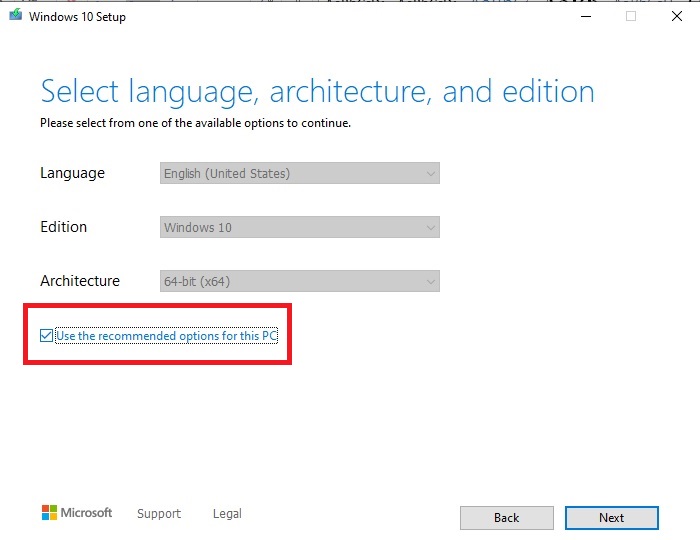















Post a Comment